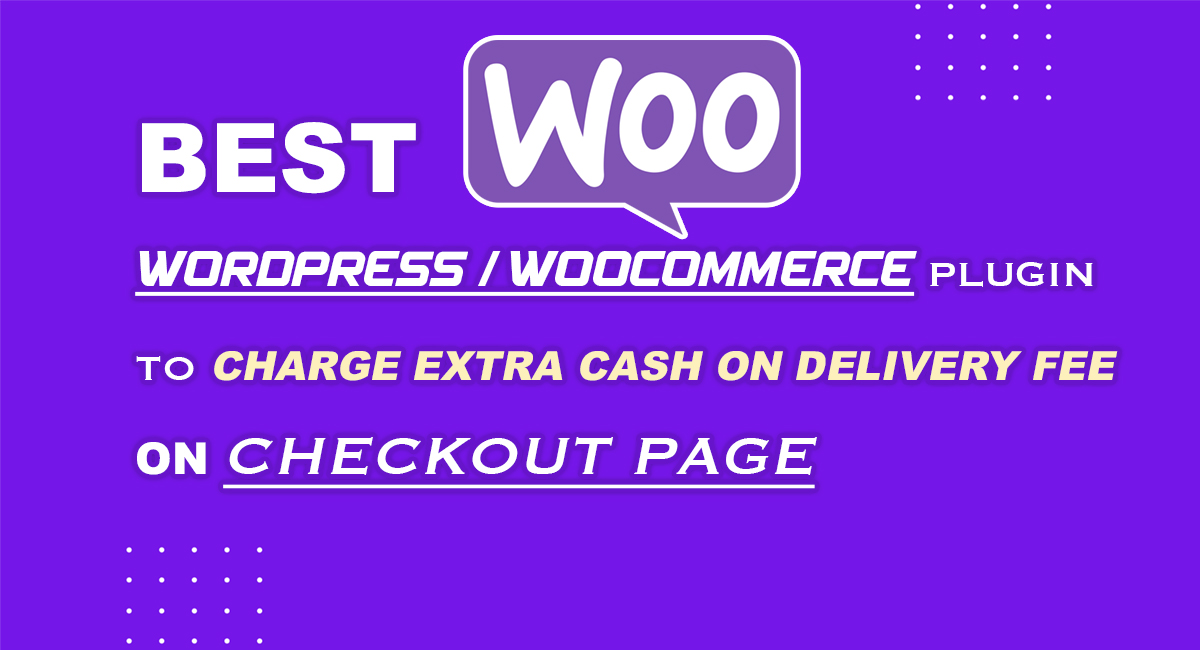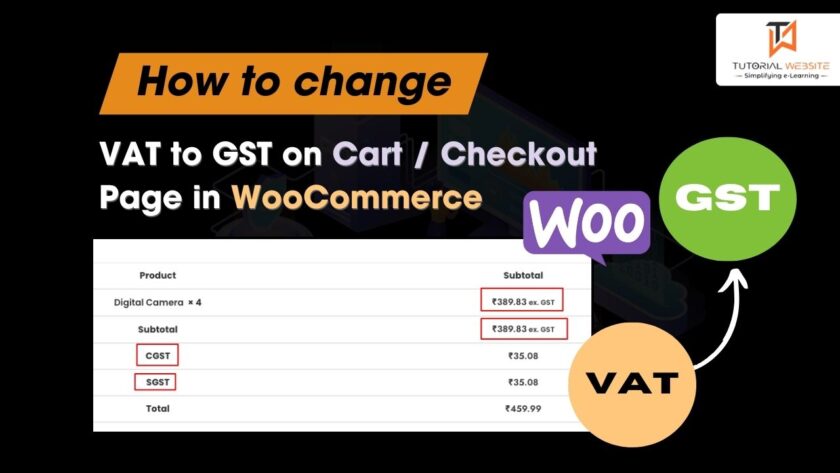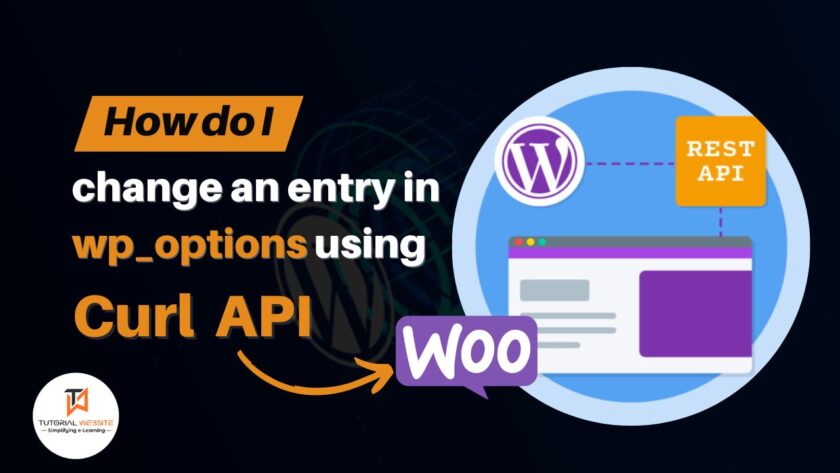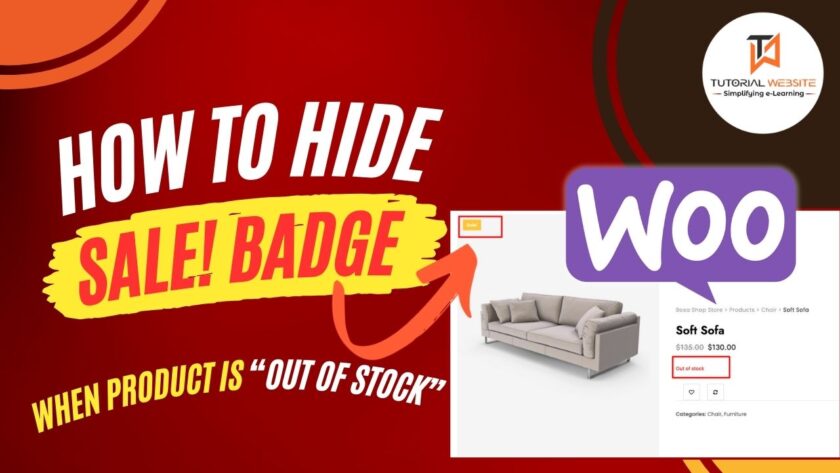If you are looking for a WordPress plugin to Charge Extra Cash on Delivery Fee for woocommerce using COD Payment Method on the checkout page.
Charge Extra Cash on Delivery Fee for woocommerce
Woocommerce plugin to charge customers for cash on delivery using a Pincode With this plugin, you’ll be able to charge customers for cash on delivery using WooCommerce. You can also specify a preset COD (Cash on Delivery) price for all locations or charge COD based on client billing and shipping information.
The Pincode and COD amount Importer function allows you to import bulk Pincode and COD amount data into a CSV file. You will also have the option of manually entering each Pincode and cod amount.
Amount to be paid in cash at the time of delivery ** You can enter a different amount for cash on delivery (COD) for each Pincode / Zipcode. If you chose the Cash on Delivery Payment Method, the COD amount will appear under order details on the checkout page.
PLUGIN FEATURES
- Enable/Disable COD
- Change COD Term like fixed price for all location or COD price based on customer billing/ shipping details
- Option to add fixed price COD amount for all location
- CSV to import Pincode & COD Amount
- Add COD Amount on each pincode
- Option to add pincode and COD amount data manually
- Change the display COD text label on checkout page
HOW TO SETUP CASH ON DELIVERY CHARGES FOR WOOCOMMERCE
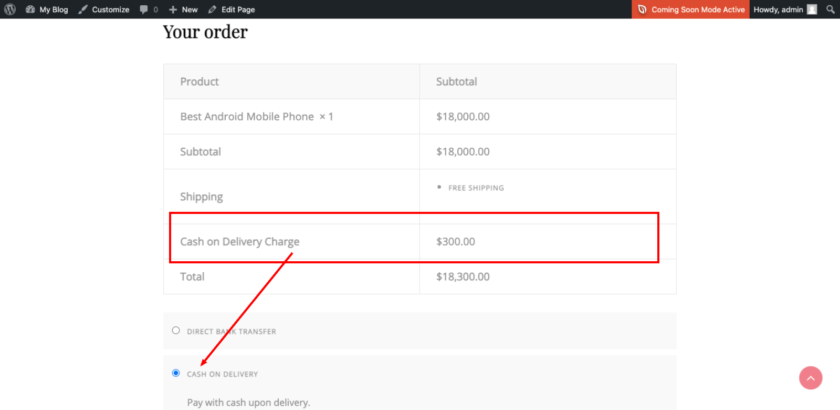
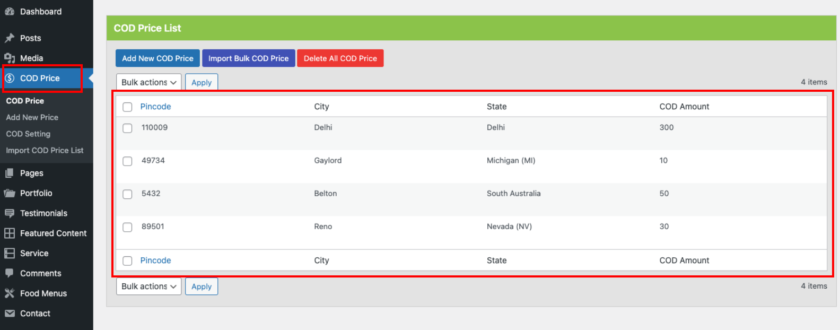
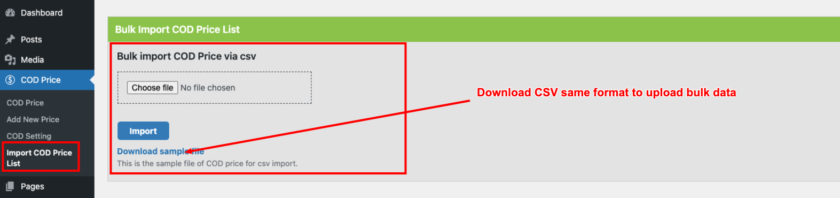
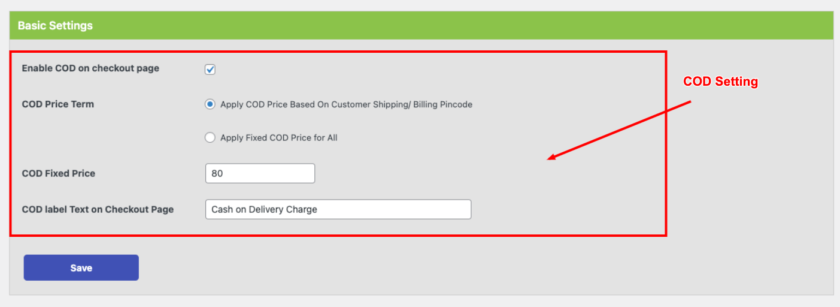
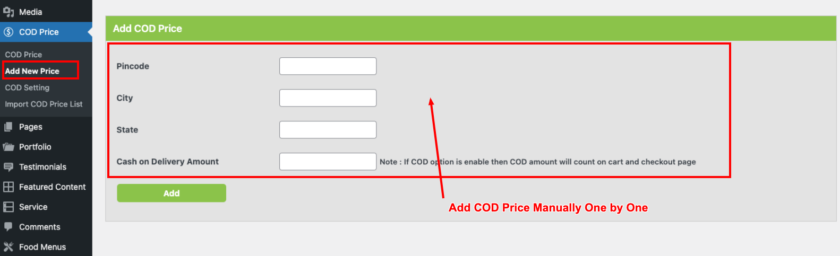
Are you want to get implementation help, or modify or extend the functionality of this script? submit your paid request
Conclusion
Well, In this article you will get the Best Plugin to Charge Extra Cash on Delivery Fee for Woocommerce. You can extend the functionality as per your requirement. I hope you found this tutorial helpful for your project. Keep learning!.
Also Read: How To Disable (or Remove) “All Posts, Published, and Trash” in Dashboard Posts

Pradeep Maurya is the Professional Web Developer & Designer and the Founder of “Tutorials website”. He lives in Delhi and loves to be a self-dependent person. As an owner, he is trying his best to improve this platform day by day. His passion, dedication and quick decision making ability to stand apart from others. He’s an avid blogger and writes on the publications like Dzone, e27.co